I had a few followers ask about how to change the size and font of their Pages tab. Well, here it is. I know I had mine smaller on my page and a follower mentioned changing it may make it better. So, I tried to figure it out. :0)
Here is what you do...
You need to edit your blog's HTML. In order to do that you need to log into your Blogger account. Then go down and click Template. Once the Template page comes up, click edit HTML. A friendly reminder that before you edit you should make sure you have a current backup. If you don't have a backup, you can download a backup in the top right hand corner where it says backup/restore.
Next, check to expand. Then use the browser's search function. Search for this code: ]]></b:skin>
Next, insert the following font properties:
.PageList li a {
font-family:"Lucida Handwriting", cursive;
font-size:130%;
font-weight:bold;
font-style:italic;
color:red;
}
I have highlighted in red the font and the size. These two items you can change according to how you want your blog to look.
I looked up my code to see what font my blog was using so I could keep it consistent. The font you are using should be some lines above the code you entered. I then played around with the font size until I found the size I wanted.
Last, click Preview to see your changes. If you like it, click Save Template and you are finished. If not, keep playing around until you like it, then click Save Template.
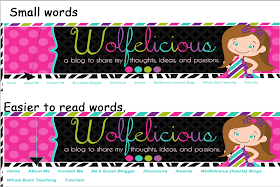
Goodluck! I hope this tutorial is helpful!
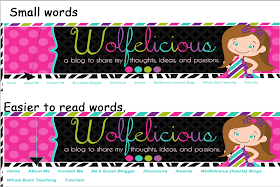
Goodluck! I hope this tutorial is helpful!








As always, your posts are so informative :) Thanks for the blogger tips!
ReplyDeleteElizabeth
Fun in Room 4B
You're welcome! Thanks so much!
DeleteAPril
Wolfelicious
You're awesome!!! I'll be trying this later:) thanks!!
ReplyDeleteTammy
www.123teachwithme.com
I am glad you like it.
Deleteapril
Wolfelicious
Thanks for visiting us! We are following you now and this tutorial is GREAT!!
ReplyDeleteKatie & Lisen :)
wearesecondgradesmartypants.blogspot.com
Thanks for becoming followers! I am glad you like the tutorial.
DeleteApril
Wolfelicious
Thanks for stopping by my blog. I'm now following you as well. I love anything that has to do with blogging tips. I'm still in the beginning stages, so I don't have any tabbies yet, but when I do, I'll be back here. I'm also excited to read your post on student blogging.
ReplyDeleteKatie
I Want to be a Super Teacher
You're welcome! Thanks for becoming my follower. I am glad the tutorial is helpful for you.
DeleteAPril
Wolfelicious
You are so smart! Your tutorials are awesome!
ReplyDeleteJennifer
kindertrips
Thank you for visiting my blog! The suggestions looked great--I just can't implement any right now because I am on vacation.
ReplyDeleteHave a great vacay!!
DeleteApril
Wolfelicious
We just found your blog through The Tattooed Teacher. Thanks for the HTML tips...I'm clueless with that stuff!
ReplyDeleteHalle
Across the Hall in 2nd
I am so glad you found my blog. I am glad this post is helpful for you.
DeleteApril
Wolfelicious
Thanks for the comments & tutorial. I am new to this blog-stuff & am excited to see the happenings in your classroom!
ReplyDeleteYou're welcome! I am glad you can use the information.
DeleteAPril
Wolfelicious
Thanks for stopping by my blog to introduce yourself! This is a wonderful tutorial! I followed it and it worked well for me! Thanks so much
ReplyDelete❤Mrs. McKown
Little Literacy Learners
I am glad it worked well for you.
DeleteApril
Wolfelicious
April- Thank you for blogging about such great tips! I am new to blogging- it's the summer so I actually have a little free time- and I love your info! I'm following you and your videos now! Thanks again!! -Nina
ReplyDelete